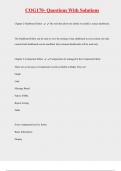Exam (elaborations)
COG170- Questions With Solutions
COG170- Questions With Solutions
Chapter 2-Dashboard Editor The tool that allows the ability to modify a source dashboard.
The Dashboard Editor can be used to view the settings of any dashboard in your system, but only
custom‐built dashboards can be modified. Epic‐released dashboards will b...
[Show more]
Preview 4 out of 49 pages
Uploaded on
October 23, 2024
Number of pages
49
Written in
2024/2025
Type
Exam (elaborations)
Contains
Questions & answers
Institution
COG170
Course
COG170
$22.99
Also available in package deal from $32.88
100% satisfaction guarantee
Immediately available after payment
Both online and in PDF
No strings attached
Also available in package deal (1)
$ 484.72
$ 32.88
28 items
1. Exam (elaborations) - Cog170 cogito fundamentals feb 2023 questions with solutions
2. Exam (elaborations) - Cog170 cogito fundamentals flash cards chapter 2 radar dashboards questions with so...
3. Exam (elaborations) - Cog170 cogito fundamentals sample exam questions with solutions
4. Exam (elaborations) - Cog170 cogito fundamentals august 2018 workbench reports 7•1 exam questions with ...
5. Exam (elaborations) - Cog170 - cogito roles & stakeholders detailed questions with solutions
6. Exam (elaborations) - Cog170 slhs detailed questions with solutions
7. Exam (elaborations) - Cog170 chapter 9: summaries cogito fundamentals august 2018 detailed questions with...
8. Exam (elaborations) - Cog170 cogito build detailed questions with solutions
9. Exam (elaborations) - Cog170 cogito fundamentals chapter 4 data lineage detailed questions with solutions
10. Exam (elaborations) - Cog170 cogito fundamentals august 2018 dashboard metrics 6•1 questions with solut...
11. Exam (elaborations) - Cog170 fundamentals questions with solutions
12. Exam (elaborations) - Cog170 fundamentals radar dashboard questions with solutions
13. Exam (elaborations) - Cog170 fundamentals review questions with solutions
14. Exam (elaborations) - Cog170 radar dashboards questions with solutions
15. Exam (elaborations) - Cog170 security questions with solutions
16. Exam (elaborations) - Cog170 security questions with solutions
17. Exam (elaborations) - Cog170 data lineage exam questions with solutions
18. Exam (elaborations) - Cog170 questions with solutions
19. Exam (elaborations) - Cog170- questions with solutions
20. Exam (elaborations) - Cog170 questions with solutions
21. Exam (elaborations) - Cogito fundamentals cog170 questions with solutions
22. Exam (elaborations) - Epic training cog170 questions with solutions
23. Exam (elaborations) - Fundamentals, cog170: cogito fundamentals questions with solutions
24. Exam (elaborations) - Cog170: cogito fundamentals questions with solutions
25. Exam (elaborations) - Cog170 slicerdicer questions with solutions
26. Exam (elaborations) - Cog170 summaries questions with solutions
27. Exam (elaborations) - Cog170 users and administrators questions with solutions
28. Exam (elaborations) - Cog170 workbench reports questions with solutions
Show more
COG170- Questions With Solutions