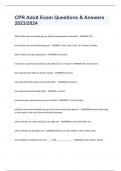|Microsoft Accredited| Excel Associate
2024 Certification Exam Question and
Answers [100% Correct] 2025!!
**Project 1/7 - Task 3**
How can you apply the cell style "Light Blue, 40% - Accent 2" to cell A27?
- Select cell A27.
- Go to the Home tab and click the dropdown under the Styles section.
- Choose the "Light Blue, 40% - Accent 2" style from the Themed Cell Styles section.
Select cell A27, go to the Home tab, click the More dropdown in the Styles group, and choose
"Light Blue, 40% - Accent 2" under Themed Cell Styles.
---
**Project 1/7 - Task 4**
What steps are required to format a range of cells from A3 to B24 as a table using the "Blue, Table Style
Light 10"?
- Select the range A3:B24.
- Click "Format as Table" in the Home tab.
- Choose "Blue, Table Style Light 10."
- Ensure the range is =$A$3:$B$24 and the "My table has headers" option is checked.
- Click OK.
Select the range A3:B24, click Format as Table, choose "Blue, Table Style Light 10," and confirm
the settings before clicking OK.
---
**Project 1/7 - Task 5**
How do you insert a footer with today's date and then return to Normal view?
1
,- Go to the Insert tab and select "Header & Footer" in the Text group.
- In the Header & Footer Design tab, click "Go to Footer."
- Select the rightmost footer cell and insert the current date.
- Click outside the footer cells.
- Switch to Normal view from the View tab.
On the Insert tab, click "Header & Footer," go to Footer, insert the current date in the rightmost
cell, then return to Normal view from the View tab.
---
**Project 2/7 - Task 1**
What steps should be followed to import the "PetFoods.txt" file as a table into a new worksheet?
- Click on the Data tab and select "From Text/CSV" in the Get & Transform Data group.
- Browse to the GMetrixTemplates folder, select "PetFoods.txt," and click Import.
- In the pop-up window, choose "Tab" for delimiter and leave other settings as default.
- Choose "Load To..." and select "New Worksheet" for the data location.
- Click OK.
Go to the Data tab, click "From Text/CSV," select "PetFoods.txt," and configure the settings before
loading to a new worksheet.
---
**Project 2/7 - Task 2**
How do you remove the hyperlink functionality in cell C27 but keep the text?
- Select cell C27 on the Feed Inventory worksheet.
- In the Insert tab, click "Hyperlink."
- In the pop-up window, click "Remove Link."
Select cell C27, go to the Insert tab, click "Hyperlink," and choose "Remove Link."
2
, ---
**Project 2/7 - Task 3**
How do you remove conditional formatting from the Inventory column in the Feed Inventory worksheet?
- Click anywhere within the table.
- In the Home tab, click "Conditional Formatting" in the Styles group.
- Select "Clear Rules" and then choose "Clear Rules from This Table."
Click anywhere in the table, go to Conditional Formatting in the Home tab, and select "Clear
Rules from This Table."
---
**Project 2/7 - Task 4**
What are the steps to format the data range A3:F10 on the Organic Feed worksheet as a table using the
"Dark Red, Table Style Medium 7"?
- Select the range A3:F10.
- Click "Format as Table" in the Home tab.
- Choose "Dark Red, Table Style Medium 7" from the Medium section.
- Confirm the table settings and click OK.
Select the range A3:F10, click "Format as Table," choose "Dark Red, Table Style Medium 7," and
confirm the settings before clicking OK.
---
**Project 2/7 - Task 5**
How do you apply Style 11 to a chart on the Feed Inventory worksheet?
- Click on the chart to select it.
- Under the Chart Tools Design tab, click the "More" dropdown in the Styles group.
- Select "Style 11" from the gallery.
3