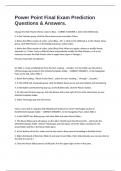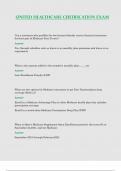Power Point Final Exam Prediction
Questions & Answers.
Change the Slide Master theme colors to Blue. - CORRECT ANSWER 1. Select the DESIGN tab.
2. In the Variants group, click the More down-arrow and select Colors.
3. Below the Office section of colors, select Blue.- OR -1. Click on the VIEW tab.2. In the Master Views
group, click Slide Master.3. In the Backgroud group, select Colors.
4. Below the Office section of colors, select Blue.(Hint: When you apply a theme or modify theme
elements (i.e. Colors, Fonts or Effects) these automatically modify the Slide Masters, so it is not
necessary to open the Slide Master view to apply these types of changes.)
Previous Task Mark Completed S
On Slide 2, create a bulleted list from the text, Leading ... decades. For the bullet, use the picture
MSTomoLogo.png located in the GMetrixTemplates folder. - CORRECT ANSWER 1. In the Navigation
Pane on the left, select Slide 2.
2. Below the heading, "About FusionTomo", select the text "Leading..." through "...decades."
3. In the HOME tab, Paragraph group, click the Bullets down-arrow and select Bullets and Numbering.
4. In the Bullets and Numbering pop-up, on the Bulleted tab, click the Picture button.
5. On the Insert Pictures pop-up, click the Browse link to the right of From a file and browse to your
GMetrixTemplates folder.
6. Select TomoLogo.png and click Insert.
Insert a new slide 3 using the slide titled Board of Directors from FT Draft.pptx located in
theGMetrixTemplates folder. - CORRECT ANSWER 1. In the Navigation Pane, select Slide 2.
2. In the INSERT tab, Slides group, click New Slide and select Reuse Slides...
3. The Reuse Slides pane will appear on the right. Click Browse then Browse File... and locate the
GMetrixTemplates folder. Select FT Draft.pptx and click Open. All of the slides contained in the
presentation will list in the Reuse Slides pane.
4. At the bottom of the list, make sure the box next to Keep source formatting is disabled (clear).
5. Right-click Board of Directors (Slide 3) and select Insert Slide. (Hint: Alternatively, you can also click on
the slide to insert it.)
6. Close the Reuse Slides pane by clicking the X in the upper-right corner of the pane.
, In the right pane of the slide titled FusionTomo, insert the video FusionTomo.mp4 located in
theGMetrixTemplates folder. - CORRECT ANSWER 1. In the Navigation Pane, select the slide #5 (or #6)
titled, FusionTomo
2. In the content placeholder on the right side of the slide, click the Insert Video icon.
3. In the Insert Video pop-up, next to From a file, click Browse.(Hint: Alternatively, you could click
anywhere inside the placeholder, then on the INSERT tab, in the Media group, click Video and select
Video on My PC...)
4. Browse to your GMetrixTemplates folder and select FusionTomo.mp4.5. Click Insert.
Insert a new slide at the end of the presentation by importing the file Leadership.docx located in
theGMetrixTemplates folder. - CORRECT ANSWER 1. In the Navigation Pane on the left, select the last
slide.
2. On the HOME tab, in the Slides group, click New Slide and select Slides from Outline...
3. In GMetrixTemplates folder, select Leadership.docx.
4. Click Insert.(Hint: A new slide should be created titled, "Leadership".)
Apply the Bevel Perspective Left, White style to the photo on slide 2. - CORRECT ANSWER 1. In the
Navigation Pane on the left, select Slide 2.
2. Click on the photo to select it.
3. Click on the PICTURE TOOLS FORMAT tab.
4. In the Picture Styles group, click the More down-arrow to open the gallery.
5. Select Bevel Perspective Left, White.
On slide 3, change the video playback to start automatically when the slide loads and redisplay the title
screen after the playback is finished. - CORRECT ANSWER 1. In the Navigation Pane on the left, select
Slide 3.
2. Click on the video to select it.
3. Click on the VIDEO TOOLS PLAYBACK tab.
4. In the Video Options group, click the drop-down arrow next to Start: and select Automatically.
5. Click the box Rewind after Playing to enable it so the title screen will be redisplayed after the playback
is finished.