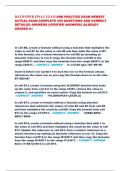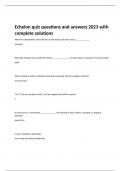HAZWOPER FINAL EXAM AND PRACTICE EXAM NEWEST
ACTUAL EXAM COMPLETE 350 QUESTIONS AND CORRECT
DETAILED ANSWERS (VERIFIED ANSWERS) |ALREADY
GRADED A+
In cell B8, create a formula without using a function that multiplies the
value in cell B7 by the value in cell B6 and then adds the value in B7.
In this formula, use a mixed reference for cell B6 by including an
absolute reference to row 6. Copy the formula from cell B8 to the
range B9:B11 and then copy the formulas from the range B8:B11 to the
range C8:H11. - CORRECT ANSWER In cell B8 type =B7*B6+B7
Insert $ before row number 6 to lock the row so the formula always
references the same row as you copy the formula down or to the side -
B7*B$6+B7
In cell B13, create a formula using the VLOOKUP function that looks
up the value from cell A11 in the range A5:B7, returns the value in
column 2, and specifies an exact match. Copy the formula to cell E13.
- CORRECT ANSWER =VLOOKUP(A11,A5:B7,2)
In cell B13, create a formula without a function using absolute
references that subtracts the values of cells B5 and B7 from cell B6
and then multiplies the result by cell B8. Copy the formula from cell
B13 to the range C13:H13. - CORRECT ANSWER =($B$6-$B$5 -
$B$7)*$B$8
In cell B14, create a formula without using a function that adds 1 to
the value in cell B12 and then multiplies the result by the value in cell
B13. Update the reference to cell B12, from a relative reference to a
mixed reference by making an absolute reference to row 12. Copy the
formula from cell B14 to the range B15:B17 and then copy the formulas
from the range B14:B17 to the range C14:H17. - CORRECT ANSWER
Enter (1+B$12)×B13 in cell B14.
,When the formula is copied from B1 down to B17, the formulas will be:
= (1+B$12)×B13
= (1+B$12)×B14
= (1+B$12)×B15
= (1+B$12)×B16
Notice that cell B12 maintain its original format of B$12, while B13
changes to B14, B15 and B16. This because cell B12 is referenced
using relative reference.
Change the zoom level for the worksheet to be 110% - CORRECT
ANSWER Click the Zoom In bottom in the view ribbon
Enter a formula using arithmetic operators and parentheses in cell B14
that adds the monthly expenses in cells B9, B10, and B11, and then
multiplies that result by 12. - CORRECT ANSWER (B9+B10+B11)*12
Create a new conditional formatting rule that formats the top 5 values
in the range with a blue, accent 5 cell background color - CORRECT
ANSWER conditional formatting
new formatting rule
top __ values
format
fill color
copy the values and number formatting but not the underlying formulas
- CORRECT ANSWER paste special
Create a calculated field in the sales pivottable, naming the field q1,
that totals the values in the January, February, and March fields -
CORRECT ANSWER Click cell where pivot table is-> click the
analyze ribbon in pivottable tools -> fields, items, and states ->
calculated field -> name it Q1-> double click january, type a plus sign
next to january and add february and march
In cell E4, create formula using the HLOOKUP function to determine
the project staffing needs for client EnergyPro Based on the project
,type in cell C4. Use range H3:K4 as the lookup table, and the staffing
needs value listed in row 2 of the project staffing lookup table. Do not
enter value for optional range - CORRECT ANSWER 1. click cell
2. formulas tab
3. function library, then lookup
4. drop down "lookup and reference"
5. HLOOKUP
6. C4, H3:K4, 2
In cell C4, enter formula using the RATE function to calculate the
interest rate given the investement parameters in Scenario A.
Function arguments should include cell c6 as the nper argument, cell
c7 as the pmt argument,cell c3 as the pv argument and cell c8 as the
fv. - CORRECT ANSWER 1. click cell
2. formulas tab and insert
3. look up rate
4. enter values
In cell J7, enter a formula using the INDEX function to find the value in
row 15, column 3 of range A3:G17 - CORRECT ANSWER 1. click cell
2. enter formula
3. index
4. enter values(array: range)
In cell D1, create formula using the MATCH function that returns the
location of the company name of RELICO in cells B5:B18 - CORRECT
ANSWER 1. click cell
2. enter formula
3. enter values
value:RELICO
array: B5:B18
match type:0
Insert Word Art - CORRECT ANSWER In the current worksheet, go
to the Insert tab
Then, on the extreme right, find Text section
Then, click on it and then click on WordArt sub-section
Then, select the 1st row, 3rd option from it
, transpose data - CORRECT ANSWER copy
paste (transpose)
Add the San Diego data series found in cells A5:D8 to the chart -
CORRECT ANSWER design tab
"select data"
click and drag cell range
press ok
Add the IFERROR function to an existing formula. IN CELL C13 enter a
formula using the IFERROR function that uses the existingg VLOOKUP
function in cell C13 as the value function argument, and Invalid Job
Title as the customized error message for the value_if_error function
argument - CORRECT ANSWER 1. Click cell C13
2. In the formula bar, click directly after the equal sign to place
insertion point, then type IFERROR( in the formula bar
3. In the formula bar, click to the right of the parenthesis to place the
insertion point at the end of the text and type, "Invalid Job Title") in
the formula bar.
4. Press ENTER
in cell d6, create a customized error alert using the stop style -
CORRECT ANSWER click cell
data tab
data validation
error alert
style: stop
title
circle invalid data in the worksheet - CORRECT ANSWER data
data validation arrow
circle invalid data
Protect the structure of this worksheet without a password. -
CORRECT ANSWER review
protect workbook